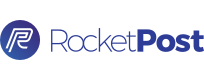How to Use RocketPost's Editor
The Editor can be found by creating a new template, or by clicking "Edit Template" on an existing template
webmaster
Last Update 3 jaar geleden
Linking
Use advanced settings to insert links, capture insights, and track the performance of your post(s). You can link images or text.
Code View (HTML)
Use existing HTML or edit the HTML code behind your content.
Basic Styling
Bold, italicize, underline, align, or create bulleted lists. You design!
Size and Color
Adjust the font size, font color, or background color.
Images
Drag and drop or use the upload tool. Click to resize, change alignment, add links, and replace and/or delete the image.
Custom Branding For Your Campaign
Want to go the extra mile to make your listing pop? We can help you with this at any point. See an example below.
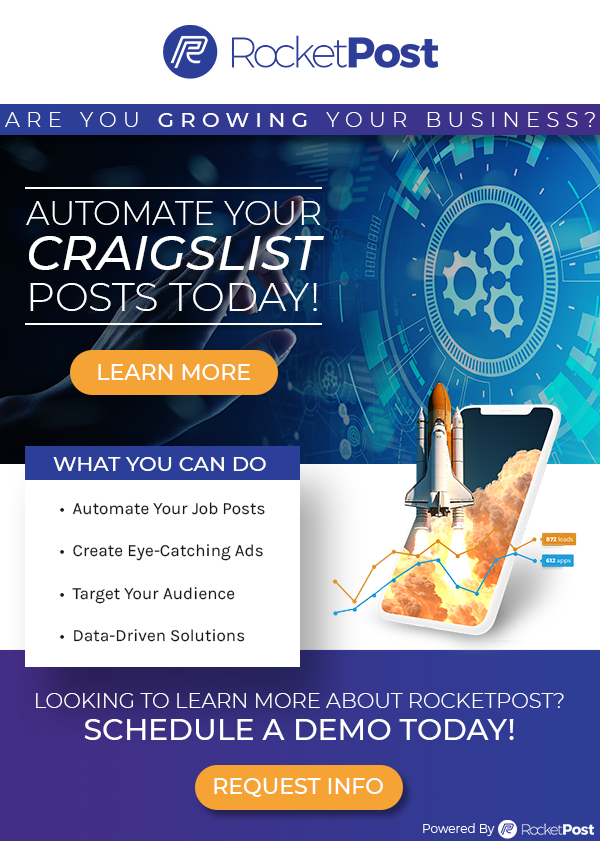
Submit Your Creative Assets
If you’re looking to upgrade to a full image or HTML optimized ad, we’re here to assist. To help us ensure your branding looks consistent, please send the following assets to the RocketPost team:
- Your brand guidelines (if available)
- High resolution logos - PNG, SVG, or EPS files are ideal
- High resolution photos and videos - stock or original
- Examples of any ads you have used in the past
- Any additional design and marketing collateral you’ve previously used
HTML Job Ads
What is HTML?
HTML is a markup language used for creating a webpage viewed in a browser. They can include text, links, pictures, and more. HTML is used to mark and describe each of these forms of content so the web browser can display them correctly. It uses special bits of programming language called "tags" to let the browser know how a webpage should look. Your ads work just like a webpage.
When you turn the Code View ON [ </> ], you can see the HTML language behind the design, with all of its marks and tags. Any changes made here will affect the way your ad appears. Code view must be turned on to function correctly when inserting your HTML ad.
After inserting your provided HTML ad, be sure to turn the Code View OFF [ </> ] before editing content in your ads. All you have to do is use the bar at the top, and our Editor will take care of writing the HTML for you. That way, you can see your changes as you make them, to ensure your styling is consistent.
How to Insert HTML Job Ad
You can have a RocketPost designer, or your own designer/developer, create an HTML ad for you. Follow these steps to insert it:
STEP 1: Log-into RocketPost
STEP 2: Go to Templates Tab
STEP 3: Click New Template
STEP 4: Scroll down to the Editor
STEP 5: Click the Code View button [ </> ]
STEP 6: Open your txt file - this will come from you designer/developer or RocketPost account manager
STEP 7: Copy & Paste the full code into the editor
STEP 8: Turn Off Code View [ </> ]
STEP 9: Edit text/adjust template where necessary
STEP 10: Fill in the rest of your template page details
STEP 11: Click "Save Template"
If you have any additional questions related to this article, feel free to contact our RocketPost Success Team via Chat or email: [email protected]
What should I add to my ad? How can I make my ad stand out? Tips and Tricks for beautiful ads? How do I add Images? What do I need to do to get images created for my ads?