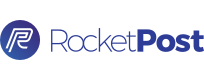Setting Up Your Account
This will show you how to walk through the set up process and how to add users to your account.
webmaster
Last Update 3 jaar geleden
Account Setup
By now, you should have received an email from [email protected] that will prompt you to set up your account. If you did not receive the Account Set Up email, please reach out to [email protected]
STEP 1: Click Set Up Account - that was easy :)
STEP 2: Time to fill in your information:
- First and last name
- Select your time zone
- Create a password
- Enter payment information - note: only account owners need to enter this information, additional account users don't have access to this
- Accept the Terms of Service
As the account owner, only you can add and edit payment information and additional users to the account.
Add Additional Users (Optional)
As the account owner, you can add other team members (defined as users) to your account - teamwork makes the dream work!
STEP 1: Click Account Settings
STEP 2: Scroll down and click Add New User
STEP 3: Enter the new user's email address when prompted
STEP 4: Have the new user follow instructions on the screen to input their personal information
Remember, you can always manage your account and add/edit users via your Account Settings.
If you have any additional questions related to this article, feel free to contact our RocketPost Success Team via Chat or email: [email protected]
What do I do after I get the Account Set Up Email? Can I add my team too? What do I need to have an account on RocketPost?